Thanks Andrei, I installed the update and it’s looking good! That was a very fast fix!
All ‘done’ items are shown in the IOS app until they are archived using the desktop app.
As I am on the go a lot and use the IOS app whilst away from my desk-top, the ability to show/hide ‘done’ items would save a lot of on-screen clutter whilst I am mobile.
Additionally, the ability to archive ‘done’ items from within the IOS app would also be a great addition.
This going to be added in the next update.
Update
- Collapse/expand list sections by tapping on the section header
- Swipe actions: Complete, Trash
- Tag management
- Archive and Trash management
- Fixed bugs with invalid due date on some items
- Fixed ordering of scheduled items
- Improved animations
Collapsed Done section

Swipe to complete
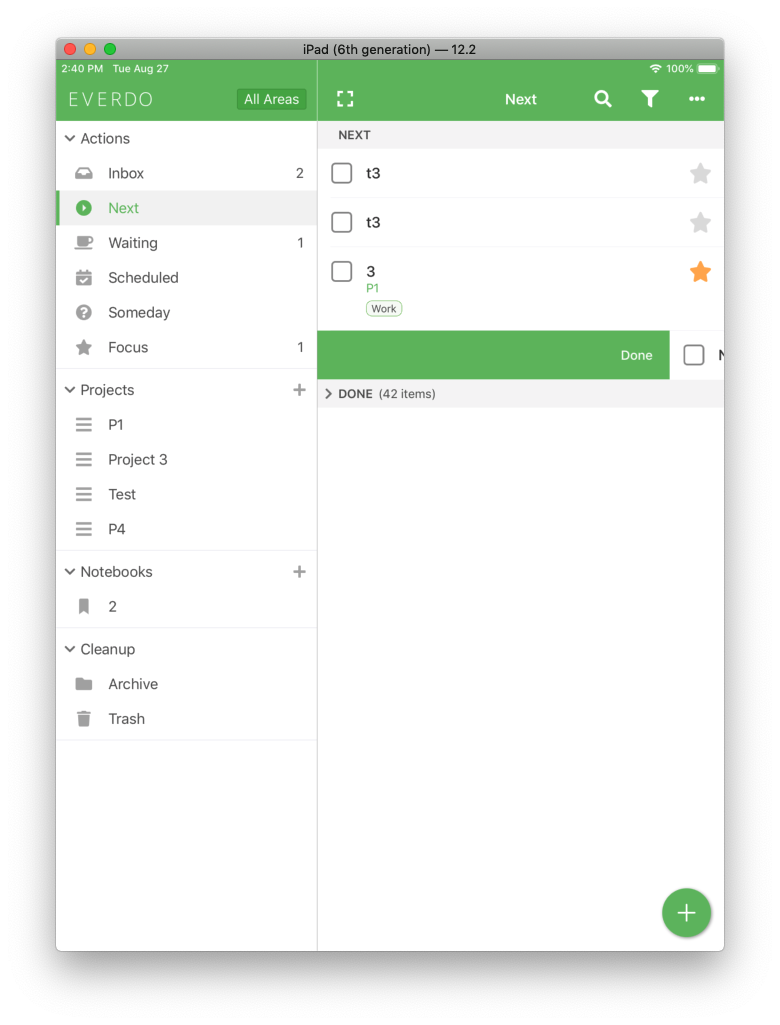
Menu

Search and manage tags
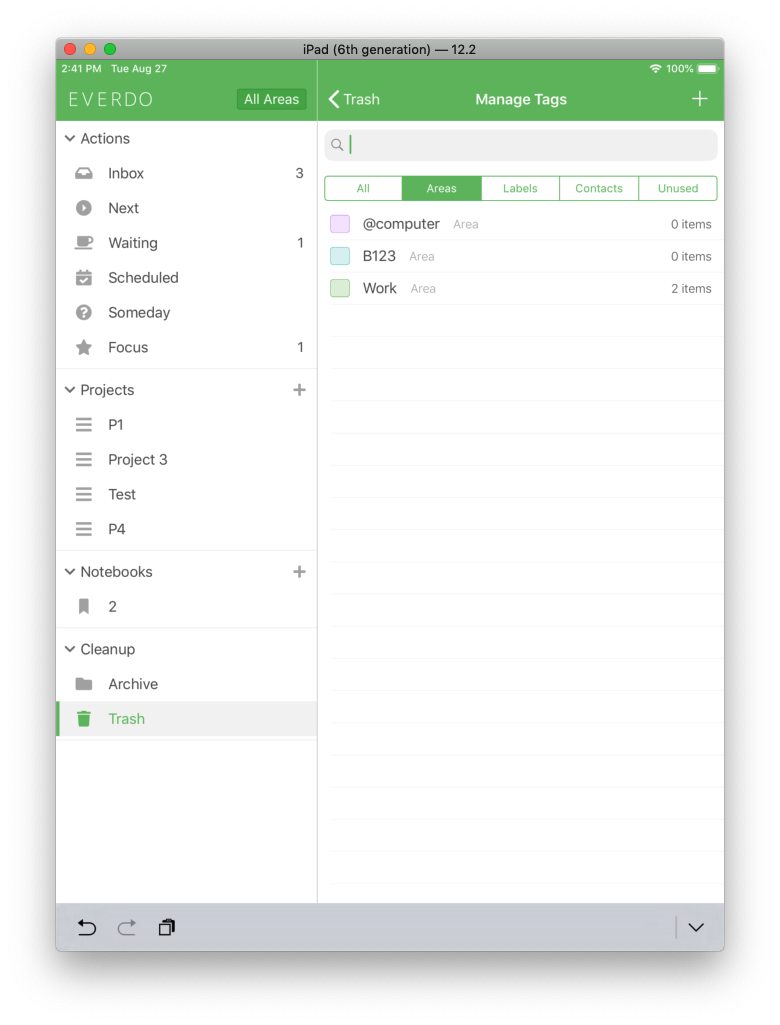
Create/Edit tag
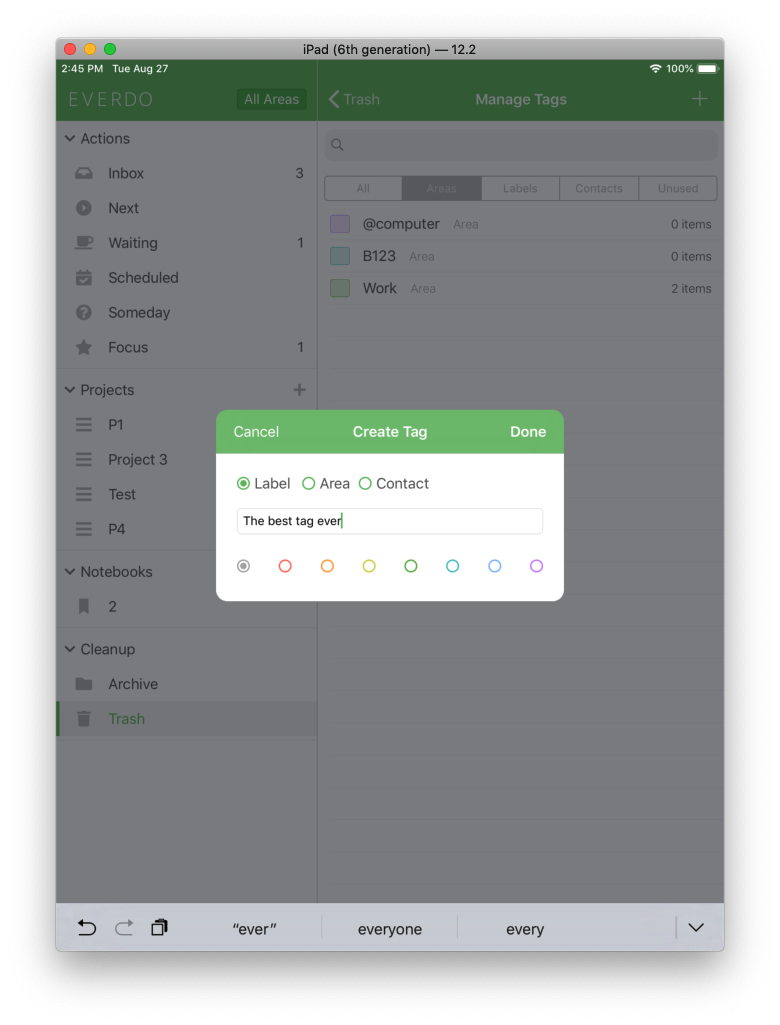
Hi Andrei,
i am still long for the lan sync feature.
could you plesae consider add that?
thanks!
Great update! 
Definitely. It’s coming, as promised.
Still possible. It is also possible to make a project as repeated item.
Since yesterday, I’ve been having issues with dates for scheduled actions with the iOS app (both on iPhone and iPad). I’m not sure why it happens, but actions that were scheduled seem to lose their dates when the start date arrives and the app moves them from ‘Scheduled’ to ‘Focus’.
As dates get lost, actions show start or repeat dates in the Focus view that don’t make sense (May 10th, repeats tomorrow for an action that is not set to repeat, etc.). Please, note that when these actions syncronize with the Windows app, they show as ‘Jan 1 1970’ in there.
Considering no one posted here about it already, I’m guessing it’s just me 
For example, if I follow these steps:
- Open the app
- Press ‘+’ to create a new action
- Give the action a name
- Press for it to be a ‘Scheduled’ one
- Set start date as today
- Press ‘Create’ to save the task
When I go to ‘Focus’ section, the action shows as ‘Will repeat: Sept 06’, even when I never asked for it to be repeated and if I go to ‘Scheduled’, the task is not showing in the ‘Tomorrow’ list.
Now, if I completely close the app, open it again and go to ‘Focus’ view, this time the action shows as ‘Starts: May 10’. I didn’t set a start date neither this date shows if I open the action details and check the ‘Start date’ in there.
I know you might be thinking: ‘well, don’t create an action with a start date of today’. I don’t usually do that, this was just a quick test, but it’s happening with all the actions that were scheduled, when their start date arrives.
Is it just me?
Thanks a lot for reporting this. Definitely looks like a bug specific to the iOS app. Will be fixed asap.
I have the same issue
Thanks both for the info - glad to hear it’s not an issue with my account!
I had this once with android and the windows app, but didn’t mind it…
The bug will be fixed with today’s update. At least the steps outlined by @Mai won’t cause issues anymore.
Thanks Andrei!
I’ll keep an eye on what happens tomorrow with the actions I have scheduled for tomorrow 
All good today! No weird dates anymore, thank you!
I also confirm. seems to work fine
I encountered an issue with synchronization between desktop and iOS apps.
I had a task which was a repeated task.
After a few iterations, I decided to delete this task so I don’t have it anymore.
I did delete this task on my desktop app. During the last few days, I didn’t use the ios app so it wasn’t synchronized.
When I opened an iOS app then the first thing was the creation of a new task from repeated one which wasn’t deleted yet (on iOS). After this, my app was synchronized and then the parent task was deleted.
I was very confused when I saw new task which shouldn’t have been created anymore.
Some feedback/ideas on very minor details when editing a task:
1- When introducing or editing a task title, I’d like to see the ‘return’ button hide the keyboard or move the typing cursor to the description box.
More details
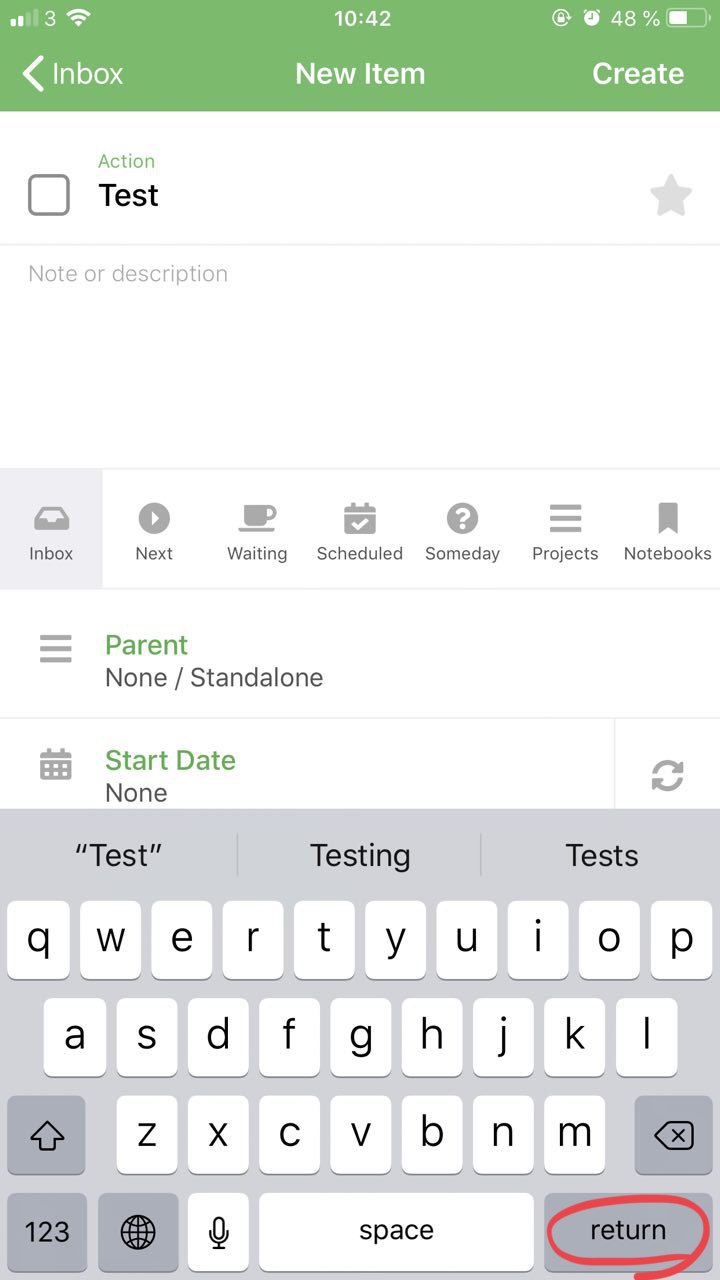
As soon you open a task, the typing cursor is in the box where you can type the ‘title’ of the task. Pressing the return button when you are done introducing the title has no effect.
It would feel more natural if it would move the cursor to the box below (description), and it would make it easier accessing the Start date, tags, etc. options if return would hide the keyboard. I think any of those options would be better.
2- When introducing or editing a task, I’d like the keyboard to hide when I tap trying to scroll down anywhere in this area:
More details
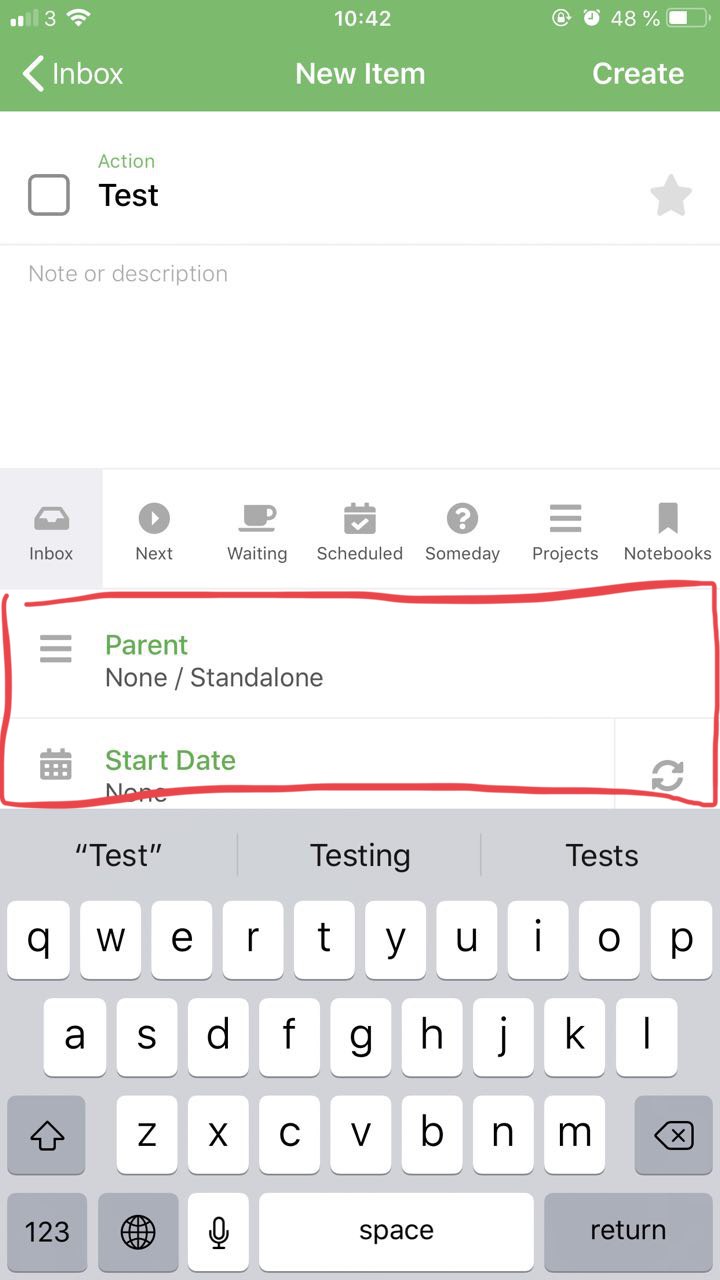
Currently keyboard only hides when you tap any of the options under the description box, but many times I find myself wanting to edit only what I cannot see in the screen (tags, for example).
3- (iPhone landscape mode) As keyboard can’t be hidden, it’s not possible to edit anything other than the title/description when you create a new task
More details

You can however create the task, go back, and then enter the task edit screen again and this time you can edit as long as you don’t tap on title/desc, which makes the keyboard appear. It’s difficult to edit though, there’s barely space to scroll through the options.
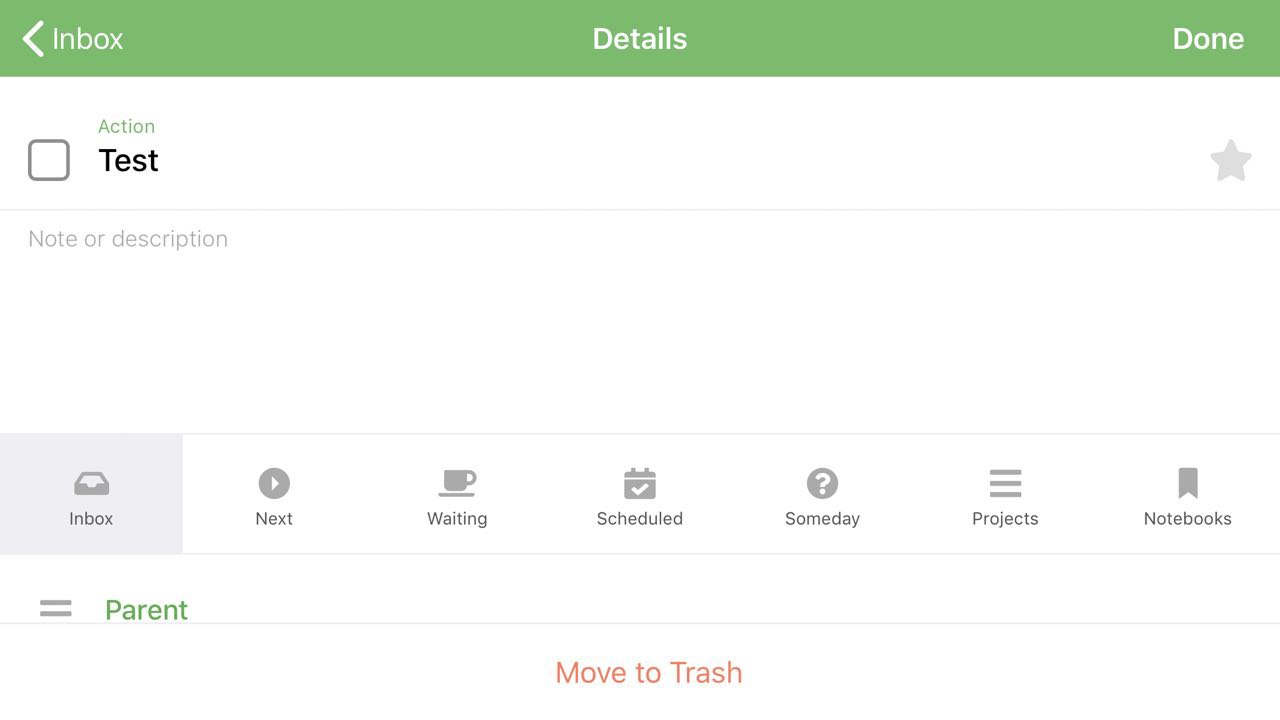
4- (iPad) When I tap in the box to introduce the number of times a task should repeat, I’d like to be able to see the box in which I’m typing. Currently keyboard hides it.
Screenshots
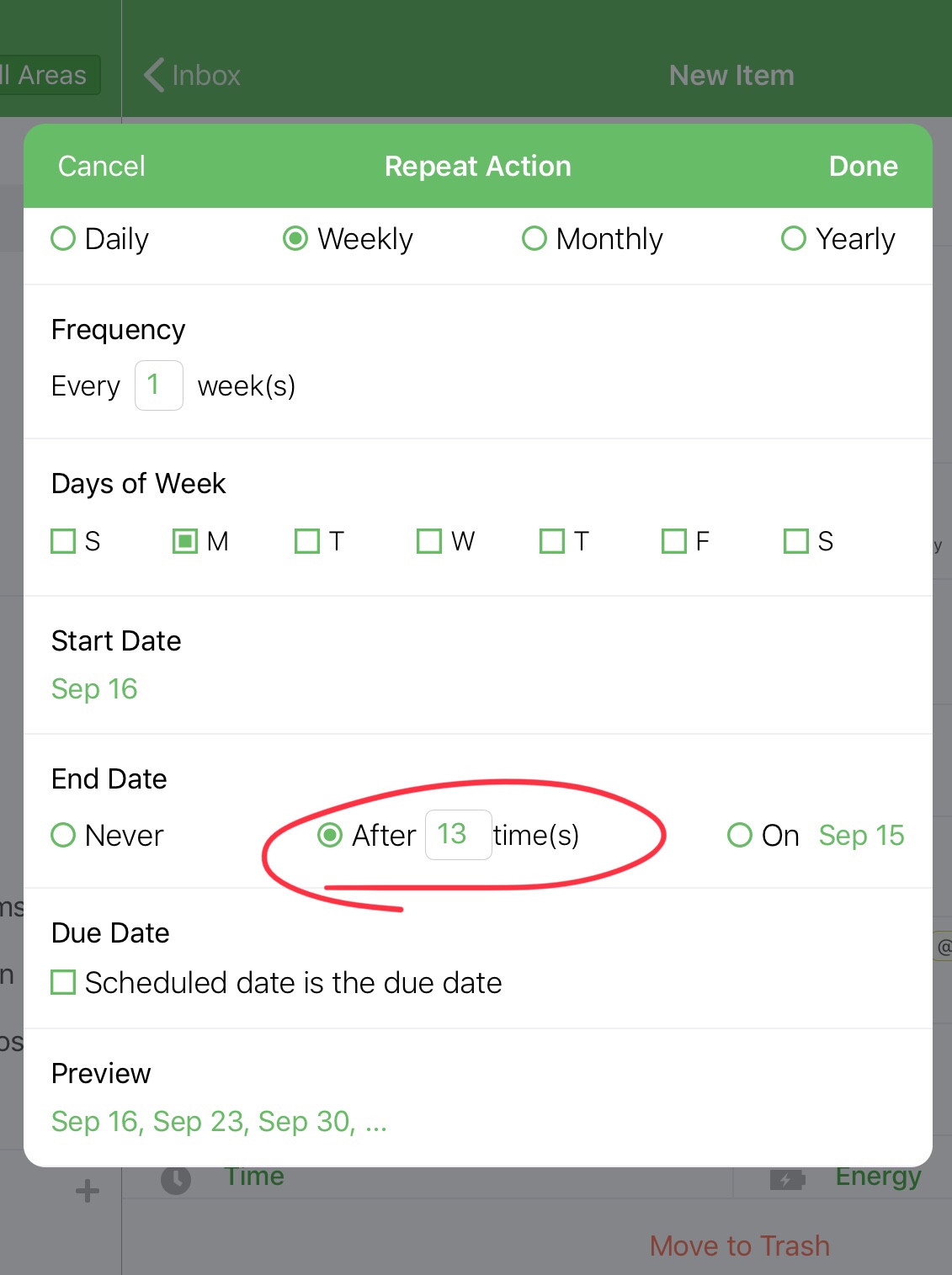

5- (iPhone) When I’m editing the number of times a task should repeat, I’d like to see the keyboard hide when I tap anywhere else in the screen, or when I tap trying to scroll down
More details
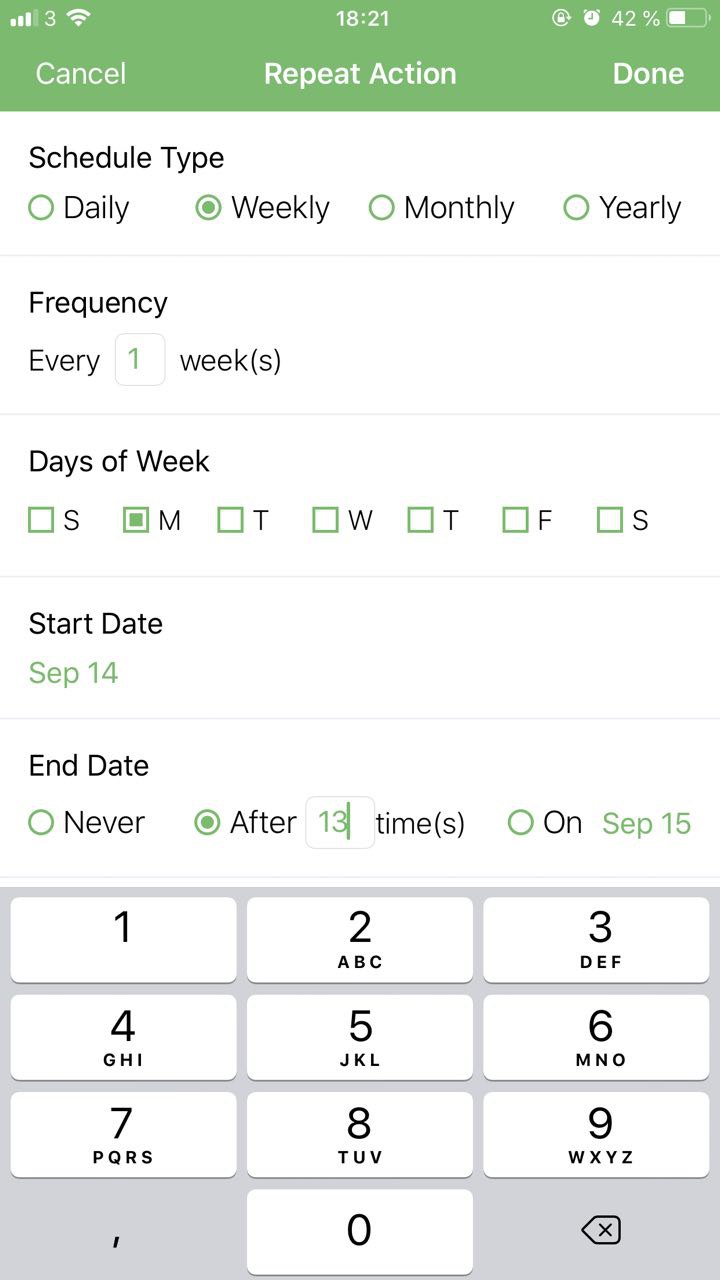
Currently it’s not possible to hide the keyboard to access the due date option or see the preview unless you open and close the Start date screen or go back to task editing screen and back to repeat settings.
Thanks for reading!