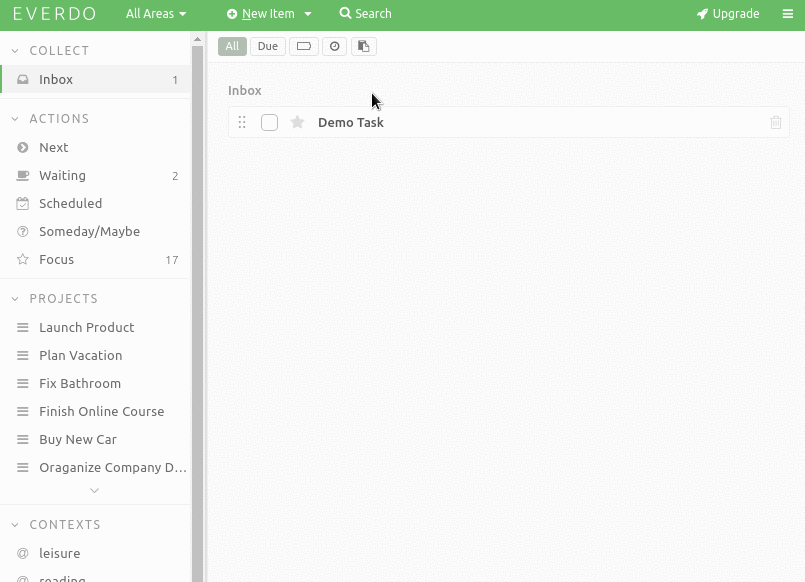Inline Commands - Moved to https://help.everdo.net/docs/features/commands
Inline commands allow to modify item’s properties simply by editing it’s title:
Commands can be applied when creating a new item or editing an existing item.
You can also quickly activate the command entry mode by pressing : on the keyboard.
To apply an inline command, type it at the end of the item’s title and press Save or “Enter”.
You can combine multiple commands. For example, setting the focus, high energy and due date could be done as follows:
:f :e high :d
Once applied, the commands are removed from the title. Invalid or non-recognized commands will stay in the title as text.
Available Commands
| command | example | app version |
|---|---|---|
| move to next | :n |
|
| move to someday/maybe | :m |
|
| move to scheduled and set start date | :s |
|
| move to waiting | :w |
v1.2.16+ |
| move to waiting and set contact | :w Name |
v1.2.16+ |
| move to projects | :p |
v1.2.16+ |
| set start date to tomorrow | :s |
|
| set start date to n days in the future |
:s 5 |
|
:s 5d |
||
| set specific start date | :s May 5 |
|
:s 5 May |
||
:s 5 May 2018 |
||
| focus item | :f |
|
| remove focus | :f none |
|
| set time in minutes | :t 10m |
|
:t 10 |
||
| set time in hours | :t 1h |
|
| remove time estimate | :t none |
|
| set energy to High | :e h |
|
:e high |
||
| set energy to Medium | :e m |
|
:e med |
||
| set energy to Low | :e l |
|
:e low |
||
| remove energy estimate | :e none |
|
| set due date for Today | :d |
|
| set due date n days in the future/past | :d +5 |
|
:d 5 |
||
:d -1 |
||
| set specific due date | :d May 5 |
|
:d 5 May |
||
:d 5 May 2018 |